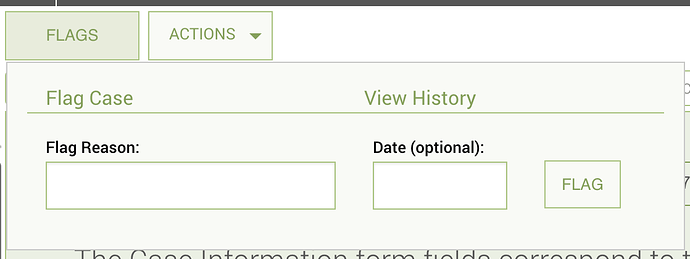What is a flag? What is a scheduled activity?
A flag can be thought of as a reminder placed on a case to be read by the owner of that case. Only some users have permission to place flags.
A scheduled activity is simply a flag that is pre-set to appear on a certain date. So, for instance, if you are a manager and want to remind one of your social workers to follow up on their case a week from now, you could set a flag to appear next Wednesday, which would then remind the worker that they have a follow up to perform. This flag with a scheduled date to appear is a scheduled activity.
Can I flag a case to anyone?
A flag only ever appears for the user who owns the case that has been flagged. When you log in, your dashboard should show flags that have placed on your cases and no one else’s.
How to set a schedule remainder
In v2, flags allows a case worker or manager to leave a message or a “Flag” on a record. Usually, this is a reminder to other users that they need to perform an action (example: reminding a case worker to perform an assessment or reminding a manager to approve the Case Plan). When you click the Flags button, a modal appears with two tabs: “Flags” and “Add New Flag”. The “Flags” tab will open by default. Here, you will see a list of all flags that have already been added to this record. To add a new flag, click on the “Add New Flag” tab. Here, you can enter a reason for your flag, as well as a flag date.
Once you click “Save”, you will arrive back on the “Flags” tab. Here, you will see the flag you just saved.
Records which have active flags will appear in the record list with a flag icon displaying the number of active flags on that record.
When you are viewing a record, if it has any active flags, the Flags button will display a small red circle showing the number of active flags.
Once a flag is no longer relevant (example: your manager read the flag and approved your Case Plan as you requested), you can resolve the flag. To do this, click the Resolve button next to the flag. A modal will now appear where you can enter your reason for resolving the flag. NOTE: Only the user who created a flag can resolve it.
Once the flag is resolved:
- It will appear under the “Resolved Flags” header in the “Flags” tab of the Flags modal.
- It will no longer be included in the count of active flags which appears in the record list and on the “Flags” button (see below).
Note: case workers and managers have the ability to have a flag dashboard functionality. This functionality does not work for users with roles that have access to “all records in the system” such as an administrator.