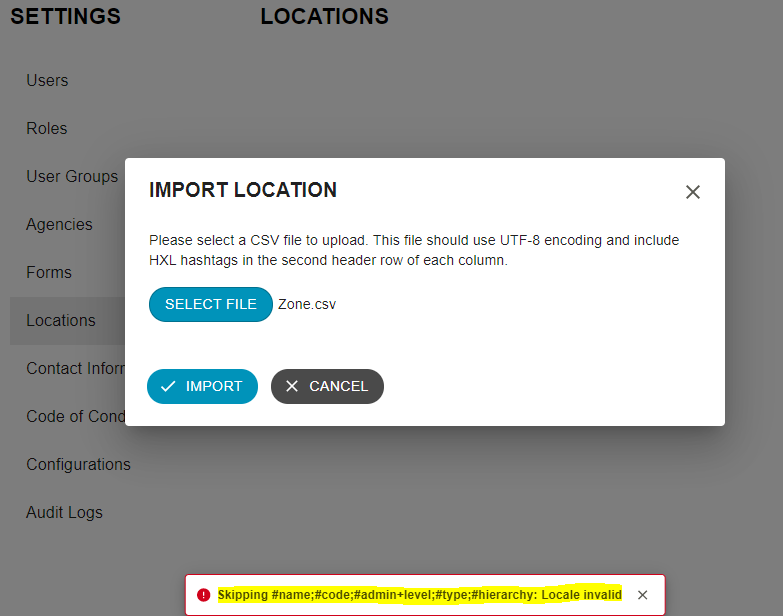How do you make changes in your demo environment and send them to your production environment?
This guidance walks you through how to apply configuration changes that can be viewed and tested in your demo site and sent to your production environment when it’s ready. You can also watch this short video to guide you on the process: https://youtu.be/K4Ukn_GfXTU
Managing Configurations
As you make configuration changes, you can save your settings in a Configuration. This acts as a snapshot of all your configuration settings at a point in time. Later, when you have made other configuration changes, if you want to undo them, you can find your saved Configuration and apply it to return your system to how things were configured at that point in time.
What do configurations include?
- – Roles
- – User Groups
- – Agencies
- – Forms
- – Lookups
- – Contact Information
- – Reports
What do configurations NOT include?
- – Cases
- – Incidents
- – Tracing Requests
- – Users
To view all your saved Configurations, click the Settings link in the navigation menu, then click the Configurations link in the Settings navigation menu. You will arrive at the Configurations List page.
How do you create a new configuration?
To create a new Configuration, click the New button at the top of the page.
Enter a Name and Description, then click Save.
How do you apply your configuration to your demo environment to view and test your changes?
To apply a Configuration you had previously created, click into the Configuration in the Configurations list. You will see information on the Configuration, including when it was created, who created it, and when it was last applied.
Click the Apply button at the top of the page. The site will be unavailable momentarily to all users while the Configuration is applying. For this reason, it is important to only apply Configurations during periods of low site usage.
Once your Configuration has applied, Users should experience the system configuration as it existed when the Configuration was first created.
Note: You will not be able to apply a Configuration which was created on a higher version of Primero than the one you are using. For instance, if you create a Configuration on your sandbox site, which is running Primero v2.1.1, then send that Configuration to your production site, which is running Primero v2.1.0, you will not be able to apply the Configuration on production until the production site is also upgraded to v2.1.1.
Note: Applying a past Configuration will not delete configuration records such as Agencies and User Groups which were created after that Configuration was saved. Instead, these will be disabled, which will limit their visibility in the system. For instance, suppose you save a Configuration titled “Added Agency A” on March 1, then create Agency B on March 2. If, on March 3, you apply the “Added Agency A” Configuration, Agency B will still exist in your system, but will be disabled. This will mean that any Users assigned to Agency B on March 2 will still exist and function normally, but administrators will no longer be able to assign new Users to Agency B.
How do I send my configuration to Production?
As mentioned in the Where to Make Configuration Changes section, it is recommended that you make configuration changes on a sandbox or “demo” site, test them, then send them to your production site to be applied. This translates into the below steps:
- – Make configuration changes on your sandbox site.
- – Save a Configuration with your changes on the sandbox site.
- – Test your changes on the sandbox site.
- – Once you have tested your changes, send your Configuration to the production site.
- – At a time of low production site usage, apply your Configuration on the production site.
- – Note: You should always communicate your plans to apply a Configuration on the production site with implementation partners.
To send a configuration from your sandbox site to your production site, go to the Configurations list on your sandbox site. Click into the Configuration you want to send. Click the Send button at the top of the page.
You will see a confirmation message warning you that the Configuration will need to be manually applied on the production site. Click Send again.
Login to your production site and go to the Configurations list. Find the Configuration you just sent from the sandbox site and click it. Click the Apply button to apply the Configuration to your production site.
Limits on Configuration management in Production
Note that, since you will be making most of your configuration changes on the sandbox or “demo” site, you will not be able to make some configuration changes on the production site except by applying a saved Configuration. This means you will not be able to create or update the following resources on the production site:
- – Forms
- — Note that this includes updates to fields and translations.
- – Lookups
- – Agencies
- – Roles
You will still be able to make changes to the following resources on production:
- – Reports
- – User groups
- – Users
- – Contact Information
- – Locations