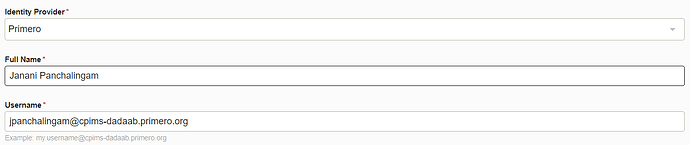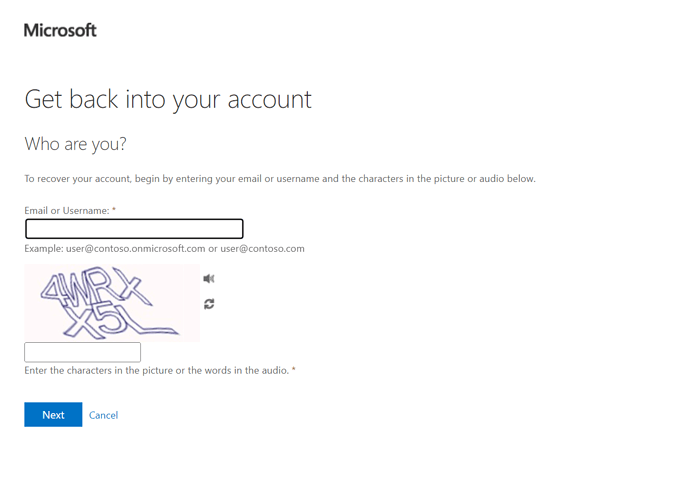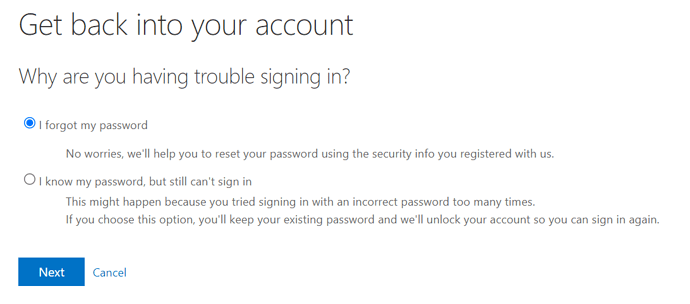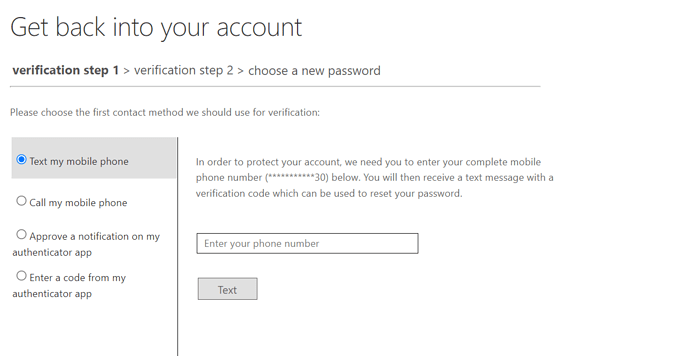Organizations Without Identity Providers
Some CPIMS+ and GBVIMS+ instances have been configured to use identity providers (such as Save the Children, International Rescue Committee, Terre des Hommes, UNFPA, UNICEF or Gmail). When you are creating a user, you will be able to see the available identity providers in the user creation at the top of the user profile. And there will still be some organizations who do not use an identity provider. To create User accounts for organizations who do not use an identity provider, use the “Primero” identity provider:
Once you have selected the “Primero” provider, you will enter a username which ends in the Primero site’s URL (located in the help text). For example:
When you create this User account, the User will receive a welcome email containing a temporary password in Step “3.” If the user does not receive a link, please ask them to check their spam/junk folder. You as the system administrator will be responsible for sending the user their Primero username so that they can login:
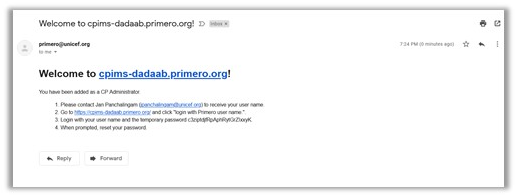
If the User clicks on the link in the email, they arrive at the Login page, where they click “Login with Primero username”:
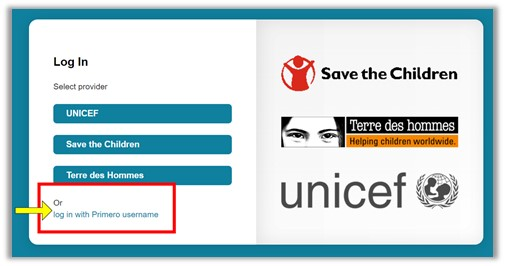
At this point, a separate window will open where the User will be prompted to enter their Primero username. Log in using the username from the system administrator and enter it when prompted which will look like this screenshot, then select “Next”:
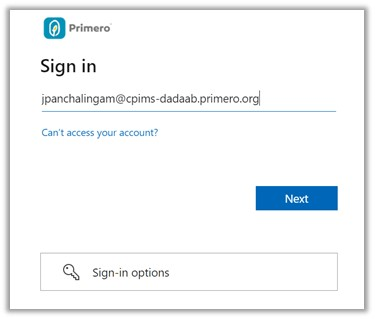
Enter in the temporary password from the email you received in your email from Step “3.” when prompted which will look like this screenshot, then select “Sign in”:
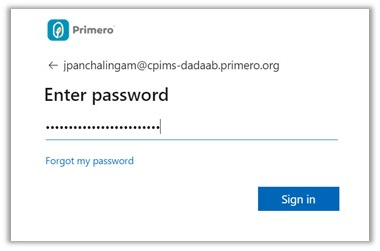
Update your password by entering the temporary password again in line 1, and your new password in line 2 and line 3 when prompted which will look like this screenshot, then select “Sign in”:
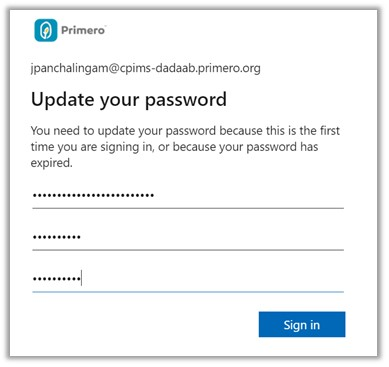
The system will ask for more information. And to proceed you will select “Next”:
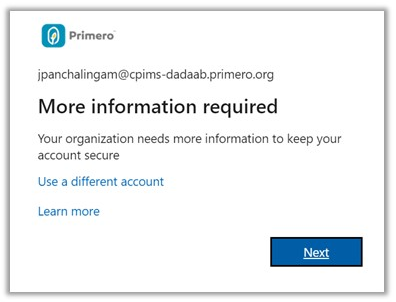
To protect your account and in order to be able to reset your password in the future, you must set up either a phone or email authentication. I will demonstrate how to use the second option “Authentication Email is not configured”. Select “Set it up now”. This is important, to ensure that Users have a way of recovering their account should they lose access.
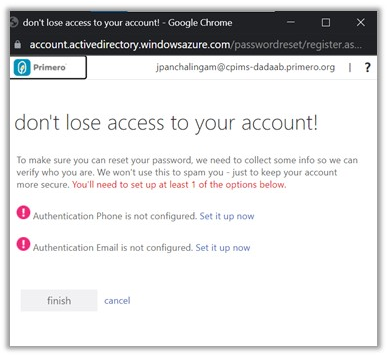
Enter in your email and then select “email me”:
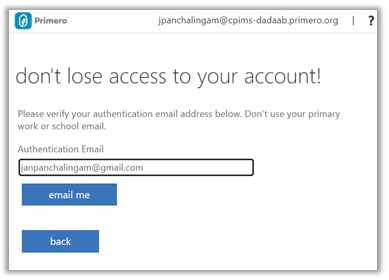
Log in to your email and you will receive an email that looks like this. Make note of or copy the 6 digit code in the email:
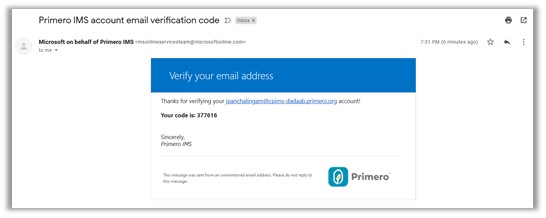
Enter the 6 digit code from your email into the verification. Then click “Finish”:
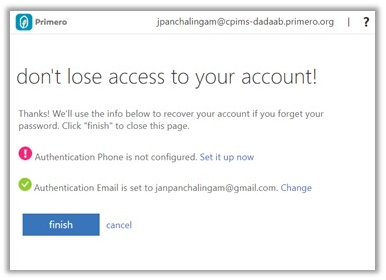
- You can remember your sign in details by selecting “Yes” or “No”. For security reasons, it is not recommended that Users do so.
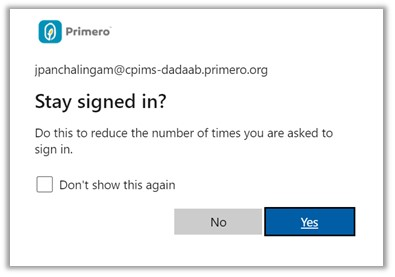
Then you will be logged into Primero/CPIMS+! You will not need to do this every time you log in. You will only do this once and thereafter, every time you select “Log in with Primero username” you will be able to see your sign in [name@instance.primero.org] which you can select and sign in with the password you set. Please bookmark this website to use in the future for your case work purposes. This website is the one you will use to access the system both on your computer or on mobile devices.
In order to update/reset the password for users using the Primero Identity, please go to Bing
**NOTE: If your user is set up with an identity provider such as such as Save the Children, International Rescue Committee, Terre des Hommes, UNFPA, UNICEF or Gmail, they will be automatically authenticated into Primero using their credentials. **